| Enable/Disable - Difference |
|---|
Using OpenAI GPT to check whether YouTube videos are watch or ignore, based on your given prompt.
First, you need to set up your OpenAI API key for using this extension. Go to platform.openai.com/api-keys and get your API key. Don’t forget to set up your Usage limits.
After creating the API key, open YGPT from the extension panel, and then go to settings > OpenAI API key box, fill in your key.
Now click on the Home tab and turn on AI checking. Done. Now go to youtube.com and enjoy YGPT.
If YGPT catches any error, the icon will turn red, and YGPT will turn off. You need to manually clear the error message and turn on AI checking again.
Templates are your prompt notebook. You can create a maximum of 20, edit, delete templates. By clicking on the template, you can set it to the prompt section.
When you hover over the template, you can see two buttons on the top right side: Edit and delete. Clicking on the edit button will show a popup for updating your prompt. The delete button will delete your prompt. If you hover over the Templates label, you can see the add button.
Here you can set your prompt for checking the video title. In YGPT, I use the OpenAI function calling to get the output from the model. Your prompt will act as a user role. You can also set the first system prompt in the settings tab for better performance.
You can customize the video title color from this option. Watch is the model determined that you need to watch, and ignore the title. Clicking on the watch button will show a color picker, then choose your color.
Your OpenAI API key. Get your API key from platform.openai.com/api-keys and set it to settings>OpenAI API Key field.
Set your GPT model name. Make sure the model support Function calling. Read more on platform.openai.com/docs/guides/function-calling/supported-models
This prompt will be sent as a system role. Then all of your video titles will be sent as the next chat object as a system role.
XPath is used for finding elements, like where is the video title, is that progress bar loading appearing or not. If YouTube updates their page UI, then this XPath needs to be updated.
The XPaths auto-update when server workers receive ready messages from content scripts. You can disable this update by adding REMOTE_DISABLE: true to the JSON object. Then set your custom XPath value, now you will not lose your XPath.
The Fetch Update button will manually trigger the fetch request.
Send feedback to YouTube that you are not interested in, base on your prompt. Ignore action has two options Not interested and Don't recommend channel. When the video is ignore then feedbase will send this acton that you choose. Tune times is how many times this feedback will be applied. After action applied then YGPT will click the YouTube logo for new videos. Here's a quick demo video -
Before reporting, please add a proper description and screenshots to help fix the problem. Report on Github issue tab - github.com/biplobsd/ygpt/issues
If this app has been helpful to you, consider buying me a ☕coffee. It would make me very happy 😃